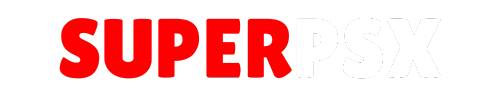Awesome File Manager v0.06 is a convenient tool for managing files locally on your PS3 system, without the need for an FTP program. This application allows you to easily move and copy files between different directories on your PS3, giving you more control over your file management experience.
Application Details
| Name | Awesome File Manager |
| Version | 0.06 |
| Latest Release | Sep 17, 2010 |
| Supported Platform | PS3 |
| File Format | .PKG (Package File) |
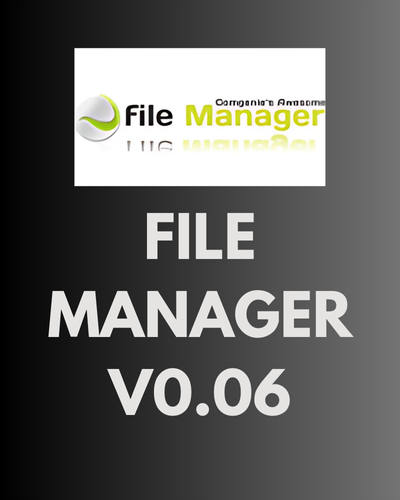
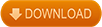
Known Issues in Version 0.06:
- Files with spaces: Not possible to copy or delete files that have spaces in their names.
- External USB files: Files copied to the external USB are marked as system files, making them invisible in Windows unless system files are revealed. For instructions on how to make these files visible, check this guide.
- 4GB+ file backups: Files larger than 4GB will be split into multiple parts when backed up from the internal disk (/dev_hdd0) to the external disk (/dev_usb). These files will be re-merged when copied back from the external to the internal storage. Please note that you cannot play games with 4GB+ files directly from the external drive.
Important Notes:
If you’re unable to see your copied files on your PC, it’s because they are marked as system files. To fix this, go to Tools > Folder options in Windows and disable the option Hide protected operating system files.
If you encounter problems with copying, make sure you’re selecting the correct directory in the other panel. Press the copy button, and the selected file or folder will be copied to the corresponding directory on the other side.
How to Backup Files Larger Than 4GB:
If you need to back up files that are over 4GB in size, you will need at least version 0.03 of Awesome File manager. This version allows you to back up and restore larger files (they will be split into smaller parts when transferred to the external drive).
Keep in mind that while you can back up files larger than 4GB, they cannot be played directly from the external drive. However, this feature makes it easier to manage and restore large game files or other data.
Once you’ve transferred your files back to the internal drive, they will be automatically merged, and you can use them as normal.