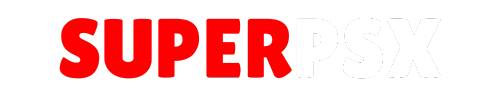DVD Enabler v1.0 is a handy tool for PlayStation 3 users who want to play decrypted VOB files directly on their PS3. Released on Oct 24, 2010, it simplifies the process and offers an easy way to reset the DVD drive to play backup movies.
Application Details
| Name | DVD Enabler v1.0 |
| Version | 1.0 |
| Latest Release | Oct 24, 2010 |
| Supported Platform | PS3 |
| File Format | .PKG (Package File) |
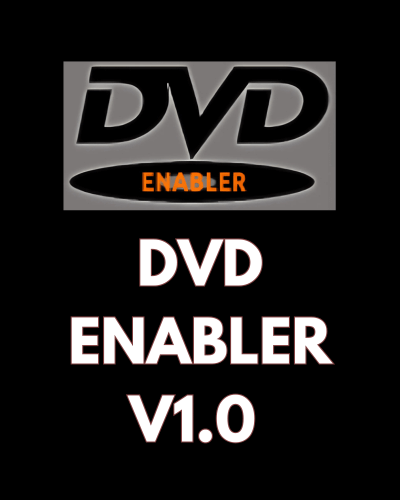
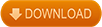
How to Use DVD Enabler v1.0:
Step 1: Dump your VOB files.
If you’re using Ubuntu, install the following packages to decrypt and copy the VOB files:
$ sudo /usr/share/doc/libdvdread4/install-css.sh$ sudo apt-get install vobcopy
Step 2: Use vobcopy to dump the VOB files.
Run this command to copy the movie VOB files:
$ vobcopy ~/Videos/XXX/Replace XXX with the name of your movie folder.
Step 3: Transfer the VOB files to your PS3.
FTP the copied VOB files to /dev/hdd0/DVDS/XXX/ on your PS3, replacing XXX with your movie name. For example: /dev/hdd0/DVDS/Hitman/HITMAN_UNRATED1-1.vob /dev/hdd0/DVDS/Hitman/HITMAN_UNRATED1-2.vob /dev/hdd0/DVDS/Hitman/HITMAN_UNRATED1-3.vob
Step 4: Install the DVD Enabler package.
Follow the standard installation method for .pkg files to install DVD Enabler on your PS3.
Step 5: Insert any DVD.
Step 6: Run DVD Enabler.
When prompted, select Yes to enable DVD Enabler, or No to disable it. Running the program again with No will reset it.
Step 7: Play your movie.
Go to the Videos section, and you should see the movie’s folder. Select the VOB file to play the movie.