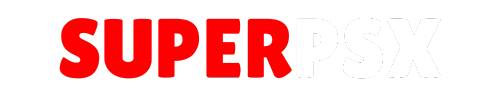Extended Download Plugin v1.01 is a powerful tool for PS3 users running Custom Firmware (CFW). It allows any file type to be downloaded to any mounted writable partition, providing greater flexibility for managing downloads on the system.
Application Details
| Name | Extended Download Plugin |
| Version | 1.01 |
| Latest Release | May 7, 2019 |
| Supported Platform | PS3 |
| File Format | .PKG (Package File) |
| Credit | DeViL303 |
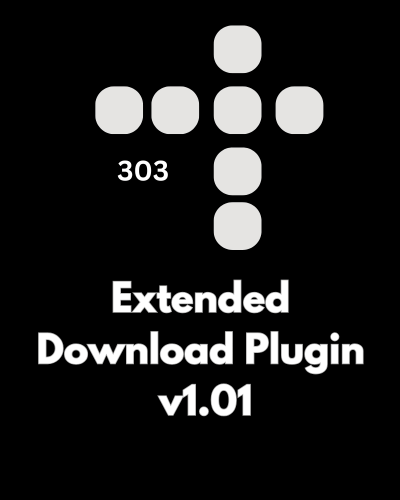
What’s New in Version 1.01:
- Extended Download Capabilities: Allows any file type to be downloaded to any writable partition mounted on the PS3.
- Custom Download Paths: New paths added to dev_hdd0, including direct download support for dev_hdd0/photo, dev_hdd0/video, and dev_hdd0/music.
- Custom Icons: All items now have custom icons, and warning symbols have been added to dev_blind paths for better user awareness.
- Bug Fixes: Known issues have been addressed, including the background downloading issue for unknown file types.
Important Notice for Installation:
DO NOT USE the CFW version on PS3HEN! This plugin is currently only working on CFW systems, as the installer includes a patched download_plugin.sprx from Rebug 4.84.2 REX. Use with caution on non-CFW systems.
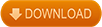
Installing Extended Download Plugin v1.01 (CFW)
To install Extended Download Plugin v1.01, follow these steps based on your setup:
Extract the Plugin
- Use a tool like WinRAR or 7-Zip to extract the downloaded file.
- Ensure you locate the
.sprxfile and any associated configuration files.
Prepare Your USB Device
- Insert your USB flash drive or external storage into your computer.
- Create a folder named
pluginsin the root directory of your USB device (if it doesn’t already exist). - Copy the extracted plugin files into the
pluginsfolder.
Transfer Files to the PS3
- Insert the USB drive into your PS3.
- Open your file manager (e.g., MultiMAN or webMAN).
- Navigate to your USB device and locate the
pluginsfolder. - Copy the
.sprxfile(s) to the appropriate directory on your PS3:- For webMAN, place the
.sprxfile in/dev_hdd0/tmp/plugins/.
- For webMAN, place the
Edit Configuration File (if applicable)
- If the plugin requires a configuration file (e.g.,
boot_plugins.txt):- Open the file in your file manager or FTP client.
- Add the following line to the file: plaintext
- Copy code
/dev_hdd0/tmp/plugins/[plugin_name].sprx - Replace
[plugin_name]with the actual name of the.sprxfile.
Enable the Plugin
- Reboot your PS3 to apply the changes.
- If using webMAN, restart the webMAN service or re-scan your plugins.
Verify Installation
- After rebooting, check your system or homebrew apps to ensure the plugin is working.
- Some plugins display a confirmation message or log during startup.
For questions or comments, please share them below. Follow our Facebook page and subscribe to our YouTube channel to stay informed about the latest news and updates.