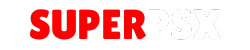The PS3 Media Server is a must-have tool for PlayStation 3 users who want to stream videos, music, and photos from their PC to their PS3 or other DLNA-compatible devices. Whether you’re using an OFW (Official Firmware), CFW (Custom Firmware), or HEN (Homebrew Enabler), this guide will walk you through everything you need to know.
What You’ll Need
- A PS3 Console: Any PS3 model (Fat, Slim, or Super Slim).
- Compatible with OFW, CFW, or HEN.
- A Computer: Windows, macOS, or Linux with PS3 Media Server installed.
- A Stable Network Connection: Both devices should be connected to the same network (Wi-Fi or Ethernet).
- Media Files: Videos, music, or photos to stream.
Features of PS3 Media Server
- Plug-and-Play: No complex setup required.
- Device Compatibility: Works with PS3, Xbox, Smart TVs, and more.
- Real-Time Transcoding: Automatically converts unsupported file formats.
- Customizable Settings: Fine-tune transcoding, subtitles, and more.
How to Set Up PS3 Media Server
For OFW (Non-Jailbroken PS3)
- Download and Install:
- Visit ps3mediaserver.org to download the software.
- Install it on your computer.
- Enable Media Server Connection:
- On your PS3, go to Settings > Network Settings and enable Media Server Connection.
- Add Media Folders:
- Open PS3 Media Server on your PC.
- Navigate to Navigation/Share Settings and add your media folders.
- Start Streaming:
- On your PS3, go to Video, Music, or Photos and select the PS3 Media Server.
For CFW or HEN (Jailbroken PS3)
If your PS3 is jailbroken, you have additional options:
- Custom Streaming Apps: Use PS3 Media Server alongside apps like Movian for enhanced playback features.
- Access External Drives: Stream content from USB drives or external HDDs connected to your PC or PS3.
Troubleshooting Common Issues
Problem 1: PS3 Media Server Not Detected
- Solution:
- Check if both devices are on the same network.
- Restart your router and PS3 Media Server.
Problem 2: Unsupported File Format
- Solution:
- Enable transcoding in PS3 Media Server settings.
- Convert files to a supported format using free tools like HandBrake.
Problem 3: Slow Streaming or Buffering
- Solution:
- Use a wired Ethernet connection for better performance.
- Reduce the resolution of the video being streamed.
Advanced Tips and Settings
- Custom Transcoding Profiles: Optimize settings for specific media types (e.g., 720p, 1080p).
- Subtitle Support: Enable subtitles in the Transcoding Settings tab.
- Streaming Over VPN: Secure your connection using a VPN if streaming over public networks.
FAQs About PS3 Media Server
Yes, PS3 Media Server works perfectly on OFW systems without any additional modifications.
It supports most formats, including AVI, MP4, MKV, MP3, FLAC, and JPEG, with transcoding available for unsupported formats.
Jailbreaking (CFW or HEN) is not required for basic streaming but provides access to additional apps and features.
Yes, external drives can be used if they are shared on the network via PS3 Media Server or directly connected to the PS3.
Jailbreaking comes with risks, such as voiding warranties or being banned from online services. Proceed with caution and understand the implications.
Equipment Recommendations
- Network Setup: Use a router that supports DLNA for better compatibility.
- Media Storage: An external hard drive or NAS for a larger media library.
- HDMI Cable: For high-definition playback on your TV.
Final Thoughts
The PS3 Media Server is a fantastic tool for anyone looking to unlock the full potential of their PS3 as a media hub. Whether you’re a casual user or a tech-savvy enthusiast with a jailbroken system, this guide covers everything you need to get started and troubleshoot any issues.