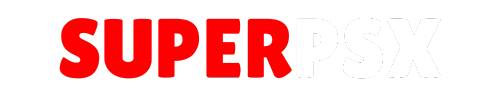The PS4 Jailbreak 11.00 (featuring GoldHEN) was publicly released on May 9, 2024 by Thefl0w. This guide is designed to help you easily jailbreak your PS4, whether upgrading from a previous jailbreak version or starting fresh from a firmware below 11.00. Pay close attention to the instructions, as this jailbreak process differs from earlier versions.
Compatible Firmware Versions
If your PS4 runs on any firmware below 11.00, PPPoE can jailbreak your current firmware. Below is a list of compatible firmware versions:
| Firmware Version |
| FW 10.00 / 10.01 FW 11.00 |
Requirements
Before starting the jailbreak process, ensure you have the following items ready:
| Jailbreak from PC |
| 1. Computer/Laptop with Ethernet port or USB adapter 2. Ethernet cable |
Getting Started
Users can jailbreak their PS4 using a PC, but the PC must have an Ethernet connection or a USB Ethernet adapter. Let’s begin the jailbreak process.
Ensure Firmware Compatibility
Make sure your PS4 firmware version matches one of the versions listed above. If not, update your firmware offline via USB to the required version. Avoid updating via the internet, as it will install the latest firmware.
Jailbreak Process
- Connect Devices
- Plug the Ethernet cable into your PC/laptop.
- Connect the other end of the Ethernet cable to your PS4.
- Setup PS4 Internet Connection
- Go to Settings > Network > Set Up Internet Connection.
- Select Use a LAN Cable.
- Choose Custom setup.
- Configure Network Settings
- Set IP Address Settings to PPPoE.
- Enter a random PPPoE username and password (e.g., Username: SuperPSX, Password: SuperPSX123), then go to the next step.
- Set DNS Settings to Automatic.
- Leave MTU Settings and Proxy Settings at their default values (Automatic).
- Prepare Files on PC/Laptop
- Ensure you have the following files on your PC/laptop:
- Run PPPwn PS4 Loader
- Open the PPPwn GUI on your PC.
- Drag and drop stage2_1100.bin into the payload file path or browse the directory by clicking on the two dots.
- Select Config Ethernet.
- Choose your firmware version (in this case, 11.00).
- Click on Run Exploit and wait for the loading text to appear.
- Test Internet Connection
- Once you see the loading text in the PPPwn info box, switch to your PS4.
- Run the Test Internet Connection on your PS4.
- The connection test will fail, but you’ll notice activity on the PPPwn tool.
- Wait until you see a “Done” message on the tool.
- Verify Jailbreak
- Once the “Done” message appears, a “PPPwned” popup message will display on your PS4’s top left corner, followed by a GoldHEN message. This indicates that your PS4 has been successfully jailbroken.
Troubleshooting
What to do if you get a failed message?
Don’t worry, this can happen. Simply:
- Click on Run Exploit again.
- Wait for the loading message.
- Run the Test Internet Connection.
- Repeat these steps until you get a success message.
If you encounter too many failures, restart your PS4 and try again.
By following these steps, you can successfully jailbreak your PS4 11.00 and unlock new capabilities for your console.