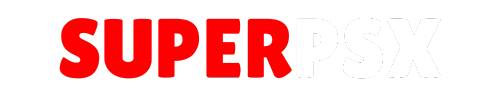PS4 Jailbreak 9.00 has been released and it’s very easy to inject exploits through specifically crafted USB. On September 15th, 2021, Sony released PS4 update 9.00. Developers ChendoChap, Specter, Znullptr and laureeeeeee released a fully implemented exploit on December 2021 (WebKit and kernel exploit) for firmware 9.00. Some people bit confused (Mostly new users) about the new December 2021 jailbreak.
1. Update your PS4 Firmware
If your PS4 isn’t running on 9.00 firmware, you need to upgrade your firmware via USB. You cannot update your firmware through the Internet as it will be updated to the latest (9.03/9.XX) version. Keep in mind, if your PS4 running on 9.03 or higher, you can’t go back to 9.00 or lower and you will not be able to run the jailbreak. That’s why we always suggest staying on the lower version as possible. So, disable internet from your PS4 and follow the below steps
- Extract PS4 Update (PUP) file on your computer desktop or any specific folder.
- Plug your USB drive and format with exFAT or FAT32.
- Create PS4 ⇒ UPDATE folder in uppercase on your USB root.
- Put your result (PUP) file inside UPDATE folder.
- Plug your USB drive on your PS4
- Go to setting ⇒ Update System Software version and follow the screen introduction
2. Creat Bootable USB
You’ll need a USB stick every time you jailbreak. But this process is only required once. December 2021 (9.00 Jailbreak) requires part of the exploit to be injected from a specifically crafted USB drive. For this process, you need a dedicated USB drive. The image (exfathax.img) you need to copy using Rufus under 5MB.
- Plug your USB drive on your PC/Laptop. (You no need to format it)
- Run Rufus latest version as administrator.
- Select your USB drive and img file in boot selection.
- Leave everything default and start.
- Now your USB is ready

Note: Your USB can disappear from your PC. Don’t panic it happens. As I have mentioned above – you need a dedicated USB drive. Does mean you can’t put anything else on this bootable USB drive.
3. Disable Auto Update
For the Jailbreak process, we need to connect the internet in our PS4 system. But PS4 auto-update feature can update your firmware update to 9.03 or 9.50 beta 3. Once your firmware update, you can’t go back and you’ll not be able to jailbreak.
- Go to PS4 Setting ⇒ System ⇒ Auto Update and uncheck all boxes.
4. Run Jailbreak on your PS4 console
You can run the local server that you set up on your PC/Laptop. But we recommend you point your browser to any trusted host that contains exploit.
- Open your PS4 internet browser.
- Put Karo Host URL on your address bar (https://karo218.ir/900/index.html)
- Add to bookmark by pressing option button and select add to bookmark.
- Load GoldHEN V2.1.1
- After few seconds a popup will appear on your browser screen and ask to insert USB now.
- Insert your bootable USB drive and you’ll see a poup message (This USB storage device’s file system in unsupported) on upper left corner. (Wait for that message to go)
- Next popup message will give you a sucess message.
- Press X to OK and Remove your USB drive from your PS4.
Note: There is a 1% chance for failed jailbreak message. In this case (Failed Jailbreak message) You just need to restart your console manually and follow the same process again.

To confirm your jailbreak, you can go to the PS4 settings and you should see GoldHEN. That’s it! Now you have been successfully jailbroken your PS4 system. You can do a lot of things on your console which you can find on google or use SuperPSX search box.
- Rufus latest version
- exfathax.img
- PS4 7.55 Jailbreak Complete Guide
- PS4 Update File 9.00
- Recovery Firmware (9.00)
Summary: I hope this article helps you to jailbreak your PS4 system. Feel free to leave your questions and feedback in the comment section. Like our Facebook page and subscribe to our YouTube channel and stay connected with us.