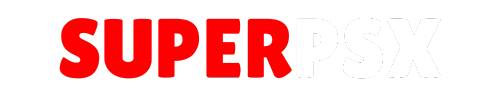Showtime Disc Access is an essential tool for PS3 users, designed to allow Showtime to play all your backup videos/music from optical data discs like DVD-R/RW, CD-R/RW, and BD-R/RE. This version adds exciting features such as screenshots while Showtime is playing, remote access via “Remote Play,” and the ability to play music from the XMB [Music] column while Showtime displays photo slideshows.
Application Details
| Name | Showtime Disc Access |
| Version | 11.0 |
| Last Release | Jan 2, 2018 |
| Supported Platform | PS3 |
| File Format | .PKG (Package File) |
| Credit | andbey0nd |
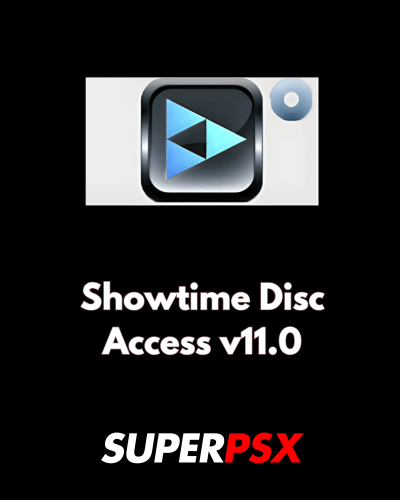
What’s New in Version 11.0:
- Screenshots: Take screenshots of movies while Showtime is playing.
- Remote Play: Access Showtime remotely to watch videos on compatible devices like PSP or PS Vita.
- Play Music from XMB: Enjoy playing music from the XMB [Music] column while Showtime displays photo slideshows.
Important Notice for Installation:
Make sure you have the necessary requirements before proceeding with the installation.
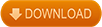
Installing Instruction :
For CFW (Custom Firmware):
- Ensure your PS3 is running a compatible version of CFW, such as KMEAW, REBUG, ROGERO, or HERMES, with peek/poke/LV1 access.
- Mount dev_blind on your PS3. If you don’t mount it, the installation will fail and you will encounter the error code (8001003A).
- Copy the
stDISC.pkgfile to the root of a USB drive or stick. - Insert the USB drive into your PS3.
- On the PS3 XMB, navigate to the [Game] column and select *[ Install Package Files]**.
- From the list, select the
stDISC.pkgfile to begin the installation. - After installation, you will see a “Showtime (Disc Access)” entry in the [Video] column on your XMB.
- Launch Showtime from the [Video] column, ensuring there is a data disc (DVD, CD, or BD) in the tray.
- Showtime will automatically load within 5-10 seconds, and you’ll have access to the content on the data disc.
For HEN (Homebrew Enabler):
- Ensure your PS3 is running a compatible version of HEN. This will enable homebrew support, which is necessary for Showtime Disc Access.
- Mount dev_blind on your PS3 to avoid installation errors.
- Copy the
stDISC.pkgfile to the root of a USB drive or stick. - Insert the USB drive into your PS3.
- Navigate to the [Game] column on the XMB and select *[ Install Package Files]**.
- Choose the
stDISC.pkgfile to install it. - After installation, “Showtime (Disc Access)” will appear in the [Video] column of your XMB.
- Launch Showtime from the [Video] column with a data disc (DVD, CD, or BD) inserted into the tray.
- Within 5-10 seconds, Showtime will load with the ability to access and play the content on the optical data disc.
Once installed, you can access your backup videos/music stored on optical discs and enjoy additional features like taking screenshots while movies play, remote access via “Remote Play,” and playing music from the XMB [Music] column while Showtime displays a photo slideshow.
For questions or comments, please share them below. Follow our Facebook page and subscribe to our YouTube channel to stay informed about the latest news and updates.