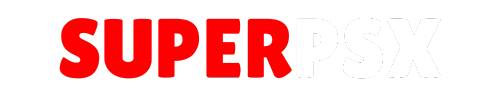TXTReader is an early beta release for the PS3 that allows users to open and read a variety of text-based files, including .txt, .cpp, .c, and .h files, directly from their hard drive. Designed for both Custom Firmware (CFW) and Homebrew Enabler (HEN) setups, the application provides essential features like a file browser for easy document selection, font size adjustments, and the ability to modify the number of visible lines in the document. including an on-screen keyboard for direct text editing.
This tool is ideal for developers and users who want to view and manage their code or text documents on the PS3.
Application Details
| Name | TXTReader |
| Version | Beta 1 |
| Last Release | Dec 6, 2010 |
| Supported Platform | PS3 |
| File Format | .PKG (Package File) |
| Credit | facanferff |
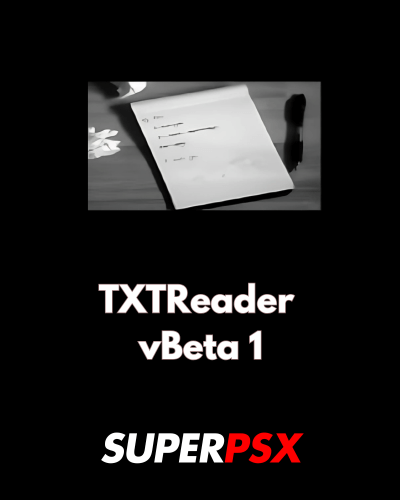
Features
- File Browser to select documents.
- Font Size Option to increase or decrease font size.
- Line Number Option to increase or decrease the number of lines displayed in the document.
- Return to File Browser when inside a document (R3).
Important Installation Note:
Ensure that your PS3 is running a compatible firmware version to avoid errors during installation. If you encounter issues, try reinstalling the application with the correct firmware and setup.
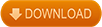
Installing Instruction :
1. For CFW (Custom Firmware)
- Step 1: Check CFW Compatibility
- Ensure your PS3 is running a compatible version of Custom Firmware (CFW). TXTReader vBeta 1 works with most CFWs, but ensure you have a stable and supported version.
- Step 2: Mount dev_blind
- Before installing TXTReader vBeta 1, you must mount dev_blind on your PS3. This is crucial for the installation to succeed. Without dev_blind mounted, you may encounter the error code 8001003A, and the installation will fail.
- To mount dev_blind, follow the instructions specific to your CFW. Typically, this involves using FTP software or a file manager like MultiMAN to access and mount dev_blind.
- Step 3: Install the Package
- Once dev_blind is mounted, transfer the TXTReader vBeta 1 .PKG file to your PS3 via FTP, USB drive, or other transfer methods.
- Go to the XMB (cross-media bar) on your PS3, and navigate to Package Manager.
- Select Install Package Files, then choose the TXTReader vBeta 1 .PKG file.
- The installation should begin, and once completed, you will find TXTReader vBeta 1 under Game or Game Data Utility on the XMB.
- Step 4: Launch the Application
- After installation, navigate to TXTReader vBeta 1 from the XMB and launch it.
- The application will allow you to browse and open text-based files like .txt, .cpp, .c, and .h files from any location on your HDD.
2. For HEN (Homebrew Enabler)
- Step 1: Check HEN Compatibility
- Make sure your PS3 is running a version of HEN that supports homebrew applications. HEN allows you to install and run homebrew apps like TXTReader vBeta 1, so ensure your HEN setup is working correctly.
- Step 2: Mount dev_blind
- As with CFW, you must mount dev_blind to your PS3 before installing the application. If you skip this step, installation may fail, and you will encounter errors such as 8001003A.
- Use FTP software (such as FileZilla) or a file manager like MultiMAN to mount dev_blind on your PS3.
- Step 3: Install the Package
- Transfer the TXTReader vBeta 1 .PKG file to your PS3 using a USB drive or FTP.
- Navigate to the XMB and go to Package Manager.
- Select Install Package Files, and choose the TXTReader vBeta 1 .PKG file to start the installation.
- The installation will proceed, and once done, you will find TXTReader vBeta 1 under Game or Game Data Utility in the XMB.
- Step 4: Launch the Application
- After installation, launch TXTReader vBeta 1 from the XMB.
- You can now open .txt, .cpp, .c, and .h files directly from any folder on your PS3’s hard drive.
Common Troubleshooting
- Error 8001003A: This error typically occurs when dev_blind is not properly mounted. Ensure that dev_blind is mounted correctly before attempting the installation.
- Installation fails: Make sure you are using a compatible version of CFW or HEN. Additionally, confirm that the .PKG file is not corrupted.
Once TXTReader vBeta 1 is installed, you can open and read text-based files directly on your PS3. If you encounter any issues during installation, refer to the troubleshooting steps or check online communities for advice related to your specific CFW or HEN version.
For questions or comments, please share them below. Follow our Facebook page and subscribe to our YouTube channel to stay informed about the latest news and updates.