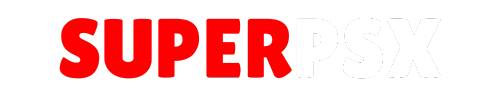VNC Viewer is a simple yet functional application for the PS3 that allows users to connect to remote systems via VNC (Virtual Network Computing). Created for personal use, this viewer supports only 32bpp mode and several RFB encodings including hextile, rre, copyrect, and raw. While performance may vary depending on the system you are connecting to, it works best with Linux-based servers like Ubuntu.
It’s a useful tool for anyone looking to remotely control their computer from the comfort of their PS3, though it’s advised to use a USB mouse and keyboard for optimal control.
Application Details
| Name | VNC Viewer |
| Version | 1.00 |
| Latest Release | Jan 1, 2018 |
| Supported Platform | PS3 |
| File Format | .PKG (Package File) |
| Credit | nicogrx |
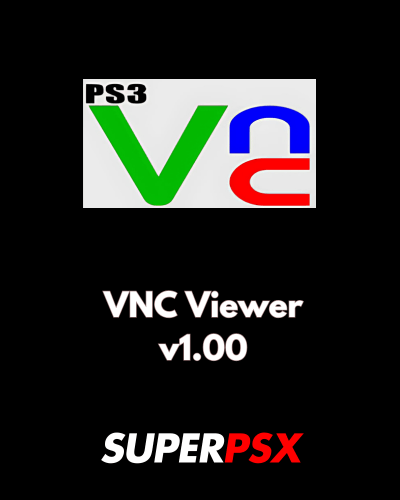
Important Installation Note:
- “As Is”: Provided “as is” without warranty, and may perform better with Linux systems (e.g., Ubuntu).
- CFW/HEN Required: Ensure your PS3 is running Custom Firmware (CFW) or Homebrew Enabler (HEN).
- dev_blind (CFW Only): Mount dev_blind before installing on CFW systems to avoid errors.
- USB Mouse/Keyboard: Use a USB mouse and keyboard for better control.
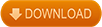
Installation Instructions :
For CFW (Custom Firmware):
- Verify CFW Compatibility:
- Ensure that your PS3 is running a compatible version of Custom Firmware (CFW). VNC Viewer v1.00 is compatible with CFW systems, but you need to make sure that the firmware installed on your PS3 allows the use of homebrew applications.
- If your system is not running CFW, you will need to install it first (please follow proper guides available for CFW installation before proceeding with this step).
- Download the Package:
- Download the VNC Viewer v1.00 package file.
- Mount dev_blind (if necessary):
- Before installing the package, you may need to mount dev_blind (if it’s not already mounted). Dev_blind is necessary for the installation of homebrew packages.
- To mount dev_blind, use the File Manager or FTP tools available on your PS3 (tools like MultiMan or FTP Server can help). Mounting dev_blind grants you access to write files to the PS3’s system partitions.
- Install the Package:
- Once dev_blind is mounted, navigate to the XMB (cross-media bar) on your PS3 and select the Package Manager.
- Choose Install Package Files, and select the VNC Viewer v1.00 package file you downloaded.
- Press X to start the installation process.
- Wait for the installation to complete. Once finished, the VNC Viewer app will appear in your XMB under Game or Homebrew (depending on your setup).
- Launch Package Files:
- After installation, you can launch VNC Viewer from the XMB.
- Follow the on-screen prompts to set up and connect to your remote systems via VNC.
For HEN (Homebrew Enabler):
- Verify HEN Compatibility:
- Ensure your PS3 is running a version of Homebrew Enabler (HEN) that supports homebrew applications.
- If HEN is not yet installed, you’ll need to install it by following the appropriate guides for your PS3 model.
- Download the Package:
- Download the VNC Viewer v1.00 package file (.PKG).
- Install the Package:
- On your PS3, navigate to the XMB and open the Package Manager.
- Select Install Package Files and find the VNC Viewer v1.00 package file that you downloaded.
- Press X to install the application.
- Launch Package Files:
- Once the installation is complete, you can launch the VNC Viewer application from the XMB under Game or Homebrew.
- Configure the VNC Viewer app by setting up the connection to your desired remote system using the supported RFB encodings (hextile, rre, copyrect, raw).
- Additional Notes:
- For the best experience, use a USB mouse and keyboard to control the remote system via VNC on your PS3.
- VNC Viewer v1.00 works best with Linux systems like Ubuntu running vnc4server, though it may be slower when connecting to Windows-based machines.
- This application is provided “as is” without any warranty.
By following these detailed steps, you should be able to install and run Package Files on your PS3 with ease. Enjoy remotely accessing your computers with this handy tool!
For questions or comments, please share them below. Follow our Facebook page and subscribe to our YouTube channel to stay informed about the latest news and updates