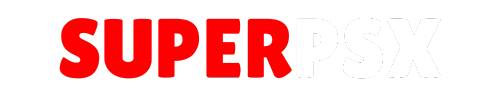webMAN is a powerful Cobra/Mamba boot plugin offering many of the features from Multiman. It is recommended to use webMAN in conjunction with another backup manager like Multiman or Irisman for optimal performance on your PS3 system.
Application Details
| Name | webMAN |
| Version | 1.47 |
| Last Release | Feb 8, 2017 |
| Supported Platform | PS3 |
| File Format | .PKG (Package File) |
| Credit | Deank |
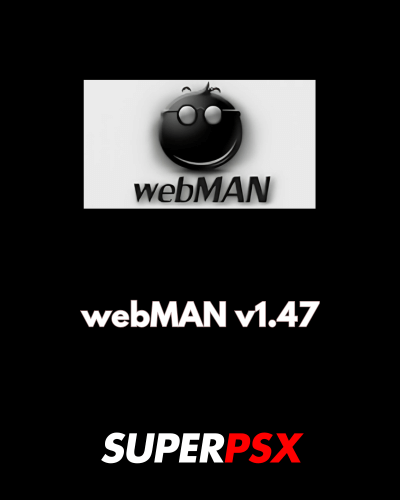
Features:
- Mount PS3/PS2/PSX/PSP games from the XMB or from a device on your local network.
- Always-on FTP server for file management, even while playing games.
- Always-on PS3MAPI functions for additional control features.
- Fan control settings to manage your PS3’s cooling system.
- Install PKGs such as PSN games to an external HDD.
- Record video during gameplay and save in MP4 format.
- Stream games from a PC hard drive over the network using PS3netsrv.
Running Backups:
To run backups on your PS3, follow these steps:
- On the XMB, select the Webman Games folder.
- Select the desired category and game, and the browser will open.
- Click Yes to close the browser.
- Press the game disk button to launch the game.
- If the disk icon doesn’t show up for PSP games, launch it with a PSP Launcher.
Running Backups over Network:
To stream games from your PC over the network, follow these steps:
- Enable PS3netsrv in the Webman setup and enter the IP address of your PC.
- Games will appear in the Webman Games folder on the XMB, allowing you to run them directly from your PC.
Recording Video:
To record video during gameplay:
- Press the PS button while in-game, then press Select + R3 to start recording.
- Press the PS button and Select + R3 again to stop recording. An MP4 file will be saved in /dev_hdd0/VIDEO.
- Not every game may support video recording.
Webman Setup:
Access Webman setup by navigating to Webman Games → Webman Setup → PS3 Webman [Setup], or use another device to type in your PS3’s IP address.
Some useful settings include:
- Scan for content: Select what folders will appear on the XMB.
- Load last-played game on startup: Automatically mount and launch the last game you played.
- Disable startup notification: Hide the “Webman Loaded!” notification on boot up.
- Enable dynamic fan control: Set fan thresholds for cooling based on temperature.
- Scan for LAN games/videos: Stream games/videos from a device on your network.
- Change IDPS and PSID: Spoof your console’s IDPS and PSID values at system startup.
- XMB/In-Game PAD Shortcuts: Enable or disable button combo shortcuts.
- USB Device Read Wait: Adjust the wait time for external hard drive recognition during boot up.
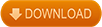
Installing PKGs to an External HDD:
To install PKGs to an external hard drive, follow these steps:
- Navigate to Webman Games → Webman Setup → Toggle external gameDATA.
- Select your USB device and install a package. A folder called GAMEI will be created on the USB device to store your installed files.
- Note: Not all games are compatible with externalized gameDATA.
Installing Instruction :
- For Rebug: Open the Rebug Toolbox and enable both Cobra and Webman options. Optionally, you can install the latest updater PKG and run it while holding L1 to get the most updated full version of webMAN.
- For other CFW (Custom Firmware): Download and install the .pkg file. You can optionally install the latest updater PKG and run it while holding L1 to get the most updated full version of webMAN.
For questions or comments, please share them below. Follow our Facebook page and subscribe to our YouTube channel to stay informed about the latest news and updates